While you step through your program, you can add variables to the Watch window and change their values.
If you do not see the Watch
window, simply choose the Watch Window button on the toolbar to
bring it back. 
If your Watch window stills contains the variable gp_PathData, choose the Clear Window button displayed at the top of the Watch window.
To add variables to the Watch window
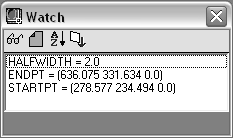
If you are debugging a program that isn't working correctly, use breakpoints in combination with watches to make sure your variables contain the values you expect.
If a variable does not contain the value you think it should, you can change the value and see how it affects the program. For example, say that you expect the halfwidth value to be a whole number. But because you weren't careful about picking the points during the input selections, you ended up with a value like 1.94818.
To change the value of a variable while the program is running
(setq halfwidth 2.0)
Note that the value in the Watch window changes. But can you be sure the new value will be used when the width sublist (40 . width) is created in the association list? Add one more expression to the Watch window to test this.
 Watch Last
Evaluation from the VLISP menu.
Watch Last
Evaluation from the VLISP menu.
This adds a variable named *Last-Value* to your Watch window. *Last-Value* is a global variable in which VLISP automatically stores the value of the last expression evaluated.
(cons 40 (* HalfWidth 2.0))
If you overrode the value of HalfWidth as specified, the evaluation of this expression should return (40 . 4.0) in the Watch window.