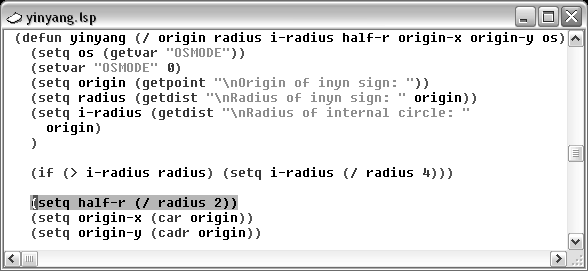Begin by entering some debugging information in the text editor window containing the yinyang.lsp program.
To set a breakpoint that interrupts program execution
(setq half-r (/ radius 2))
The following screen snapshot indicates the position of this statement within the program:
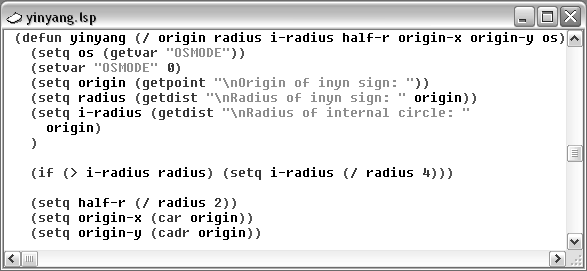
 Toggle
Breakpoint from the VLISP menu. Toggle Breakpoint switches breakpoints
on and off. When no breakpoint exists, Toggle Breakpoint adds a
break; if a breakpoint already exists at the cursor position, Toggle Breakpoint
removes it.
Toggle
Breakpoint from the VLISP menu. Toggle Breakpoint switches breakpoints
on and off. When no breakpoint exists, Toggle Breakpoint adds a
break; if a breakpoint already exists at the cursor position, Toggle Breakpoint
removes it.
(yinyang)
After you reply to the prompts the program displays at the AutoCAD command line, VLISP halts yinyang execution at the breakpoint you set and displays the code in the text editor window: